Auto-Generated E-mail
These instructions will go over how to find and manage auto-generated order e-mails.
1. While logged in to your site, in the top admin menu, go to “Store” -> “Configuration” -> “Emails”. This will bring you to a page like this one:
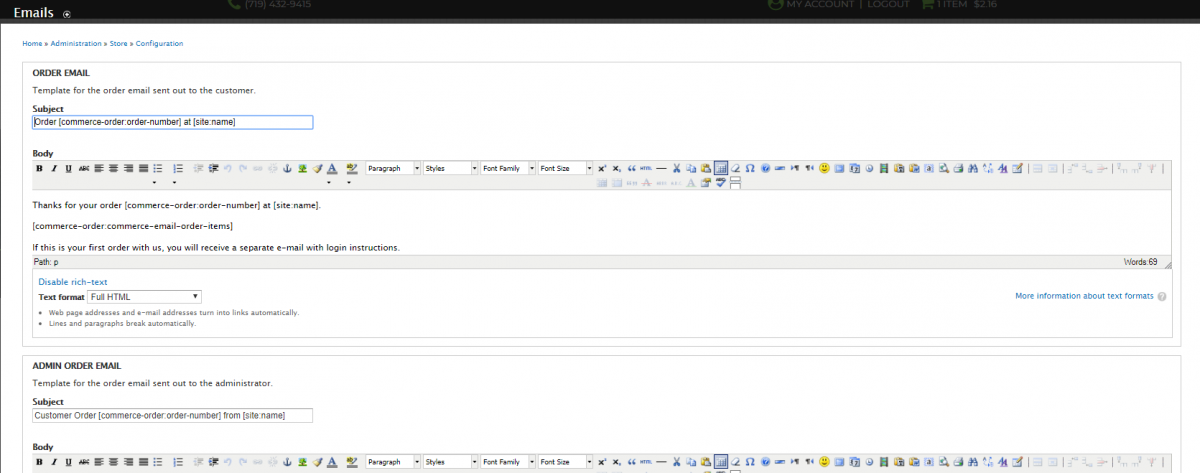
If you want to lengthen the text area so you can see the full email you’re working on, simply click and drag the bottom right corner of the box down to your desired length.
2. Make sure not to change any of the site tokens. The site tokens are text that’s in between brackets, for example: [site:name]. These are kind of like variables for the site. So, if you see one that says “order-number”, it will pull the order number for that unique order the email is referencing. DO NOT change what is in between those brackets. You can work around them and move them around if you would like to edit the email, but make sure not to edit the actual token. Anything outside of those brackets, you can change.
a. Adding Site Tokens: Site tokens can get complicated. If you scroll to the bottom of this page, you will see this area:

It will give you a brief description of the token categories and the tokens themselves. They do pull directly though, and unless you already have plenty of experience with these, it’s recommended not to use them, and simply stick to the tokens already provided in the templates. If you want to add certain pieces of information to these emails, we recommend calling us, and we’ll take care of those for you.
3. The first area titled “ORDER EMAIL” is the email that gets sent to the customer after their order is placed).
4. The second area “ADMIN ORDER EMAIL” is the email you receive after the order is placed to notify you there is a new order that needs to be processed.
a. Please note: If, for example, you are viewing the email on mobile and you’re not logged in, you might get a “Page not found” or not authorized message after clicking on the link after “You can view the complete order at…”. That is of course simply because you’re not logged in.
b. Remember that this e-mail doesn’t include much information because nobody’s email is as secure as they would like them to be. If someone gets into your email and there are certain pieces of information in there, you could be putting your site and your customers security at risk. So please remember to be cautious of that.
5. The “ACCOUNT EMAIL” section is the email that gets sent out after a new account is created. Whether it’s an anonymous user that gets an account created after their first order, or if you created a separate account for manufacturers, a marketing team, etc.
6. After making ANY changes to this page, do not forget to scroll to the bottom and click save.
