How to Change a TXT File to CSV
Getting data sheets in various formats is frustrating and if you are not doing this every day you can find yourself not loading a brand because you can't get the file ready to import.
1. Firstly, you’ll need to open a new blank Excel document, then open the txt file in that new document. If you have an older version of Excel, click on the office button in the upper left-hand corner, then click on “Open”:
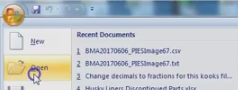
If you have a newer version of Excel, simply click on “File” in the upper left-hand corner, and “Open”.
2. Navigate to the txt file you are looking to convert. If you don’t see your file listed, make sure that the file extension is broadened to show “All Files”. Then select your file, and click “Open”.

3. Next, you’ll see a Text Import Wizard pop-up. In this box:
a. Check “Delimited” for the file type description, then click “Next”.
b. On the next screen, under “Delimiters”, uncheck the default selection (which is usually “Tab”), and select “Other:” and enter the Pipe symbol in the box (“|” on your keyboard, usually shift + [the key above enter], on some MAC keyboards it will be to the left of the return key.) then click “Next”.

c. On the next step, leave everything on default, and click “Finish”.
4. You’ll then see the Excel sheet fill up as a completed CSV.
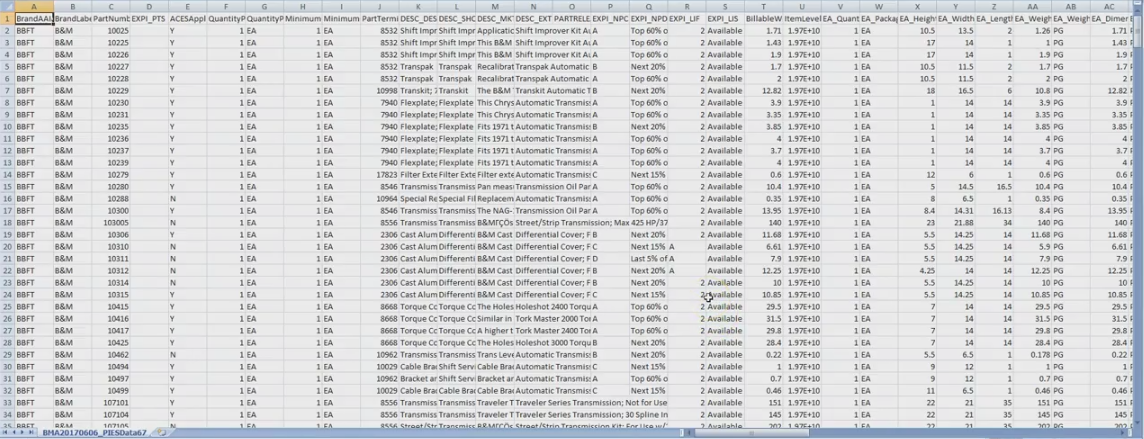
5. At this point, you’ll notice at the top of the screen it still will have the txt file extension, even though it’s opened in Excel. You now need to “Save As” and change the file extension to CSV and save.
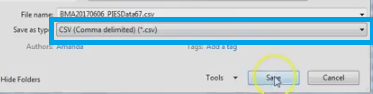
6. One thing to note that might happen, is your UPC’s will most likely change during this conversion process. One way you can fix this is by highlighting the UPC’s column, right click and select “Format Cells”. In the pop-up, select “Number” in the left category options, change the decimal place to zero, and click “OK”.
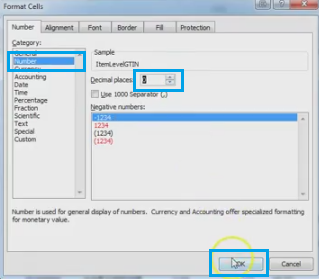
This way the formula will get removed, so your importer will be able to understand the values.
7. At this point, don’t forget that you’ll still need to do some error checking. You can look back on the instructions for prepping your data sheet, and using the filter to clean it up as well.
