Loading Brands From ASAP
We have turned adding and loading brands from ASAP into a quick and simple process. This tutorial will show you how to do so in just a few minutes.
1. In the admin menu, go to “Store” -> “Streamline Brands”.

2. On the following page, at the top click on the blue link to “+ Add streamline brand”. The next page will list the brands that you’re approved for that need mapping. Select the brands that you’re ready to add, and click submit.
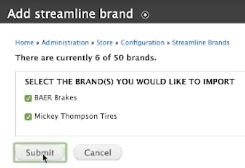
3. After clicking Submit, the page will refresh and the options you selected will not be in that list anymore. Now go back to the “Streamline Brands” page, you can do this by following the blue breadcrumbs path at the top of the overlay and clicking “Streamline Brands”.
4. The brands you just added will be listed as “Needs Mapping” in the Status column. For brands with that status, click on “Automap” to the right.
5. On the following page you’ll have a few options.
a. You can choose between “field_map_pricing” and “commerce_price”
b. The Price Adjustment Type gives you two options. Either subtract from the pricing, or add to it. Then the amount is specified in the Adjustment amount field. This field takes in percentages.
c. Leave the queue Process checked on, and click submit.
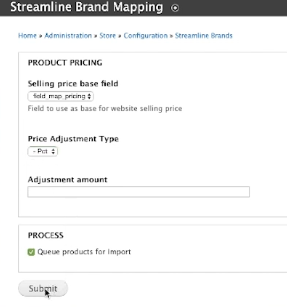
6. You’ll now be redirected back to the Streamline Brands page, and you’ll notice the status will be updated to active.
7. You can go ahead and map multiple at once, but remember not to close out of the browser window until they’re all finished. If the window is closed, then the import will be stopped mid-way. Depending on how many products, it could take up to an hour. You can check if all are finished by look at the queue reports under "Reports"->"Queue Reports". Once the "Product import worker" and "Display import worker" statuses are changed to "Processed", you can then close out.
