Manually Creating a Product
Rather than importing a CSV for just one item or a few, you can add them by hand. These instructions will go over manually adding products along with their display.
1. In your admin menu, go through “Content” -> “Add content” -> “Product Display".
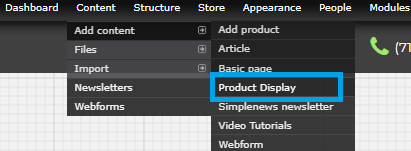
2. On the following page you will see the first field is the Title (which will be the product title), then the Product field. There are 2 different ways that “Product” might be displayed. Each will be discussed in the steps below.
3. If you see the option to “Add new product” or “Add existing product” like the image below…
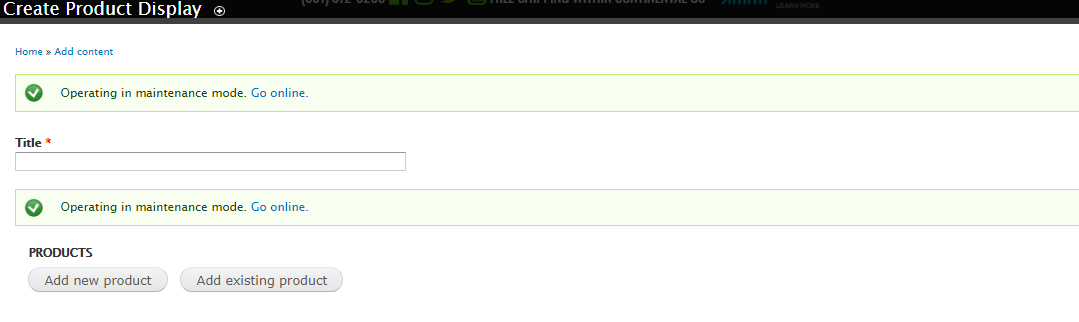
…pretty much follow those options.
a. If you are adding a new product, click on “Add new product” and fill in all the information you have. If you scroll through you’ll see all the usual options for product details, and you may even see tabs for items like the category, images, other specs, etc. Once you’re finished filling all the information out, make sure to click “Create product” before saving.
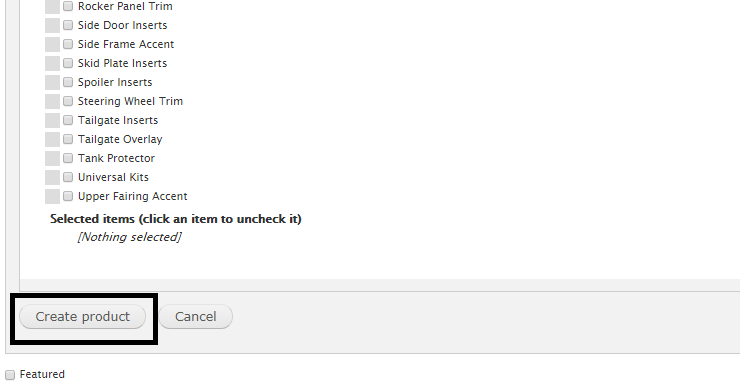
If you skip clicking “Create product” and go straight to the save button at the bottom of the page then the display will be created but not the product, which is pretty useless. AFTER creating the product, then you can click save at the bottom.
b. If you are looking to add an existing product, simply click on “Add existing product”. You’ll then see a textbox with a grey loading circle to the right pop up.
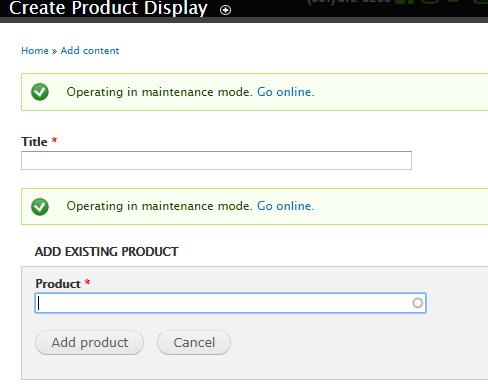
In the textbox, you can begin typing the product SKU, or the title of the product you are looking for. The grey circle to the right will turn blue and start looking for the matching product. Once you see the product you are searching for pop up, click on it. Then you can click “Add product”, THEN “Save” at the bottom of the page.
4. If you see a dropdown option for “Products”, make sure that “Products” is selected as the option, and click “Add new product”.
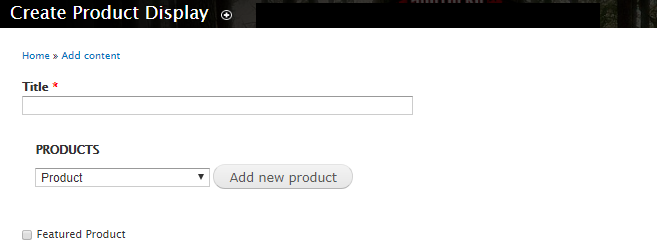
a. At this point you will see a large grey area show up, same as in step 2a, which is where you will enter the product info such as the SKU, title, price, brand, category, etc. Once you input all of your info, scroll to the bottom of that grey area and click on “Create product”.
b. After clicking “Create product” with the product info, scroll to the bottom of the page and click on “Save".
