Updating Social Media, Telephone, Email, and Address Links
This video goes over how to update social media links, telephone links, email links, and address links. These blocks of information are found in the header and footer areas, but may be throughout your site as well depending on your layout.
1. When you hover over the region you need to change, you’ll notice a gray gear pop up on the top right corner of that area. Click on the gear, then click on “Configure Block”.
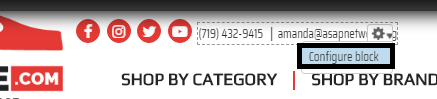
2. Depending on if you are changing the region for social media links, phone and email, or the address, the editing block will be a bit different.
a. Social media links have just 1 link that you can copy and paste the new one into. Each line is a different, so in the image below you’ll notice the second line icon is for Facebook, third line is for Instagram, and fourth is for Twitter. The link to change is in between the quotation marks of the “href” attribute.
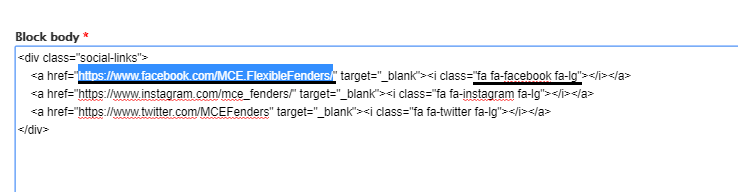
b. Phone number and email links need to changed in two different places each. In the photo below the places to change are underlined in black. The first part within the quotations is what you’re browser reads, and the second is what you see. Remember to keep the formatting for the first phone number part that same, so 10-digit length.
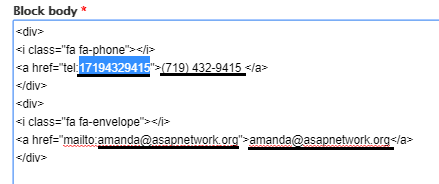
c. Address links you can add by simply copy/pasting the link after googling you businesses location. Paste it in between the quotes in the href attribute. The "<br>" tag in between your address means “new line” so make sure to change the address accordingly and leave that tag in there. The black underlined places in the image below indicate the areas that need to be changed.
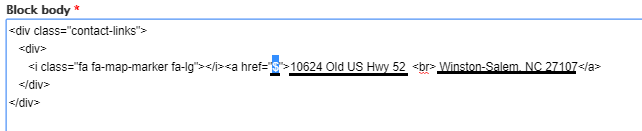
3. When you’re finished making your appropriate changes, scroll to the bottom of the page and
click save.
